Group Profiles
Once you have created two or more profiles you may group them together. Group profiles are collections of profiles. This allows you to run multiple profiles in one go instead of having to run each profile one after another. This page of SyncBackSE Help runs through the simple procedure you'll need to follow.
Creating a Group Profile
Click the 'New' button from the Toolbar (or 'New' from the main menu or right-click menu).
Enter a name for your profile:
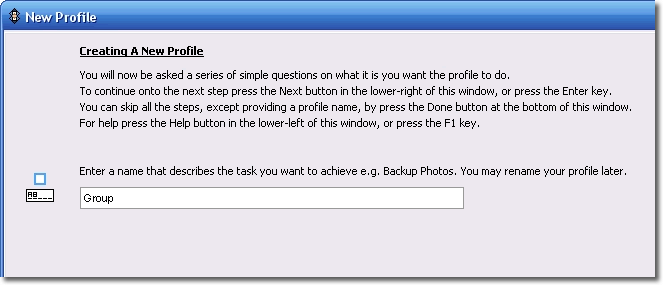
Select the third option 'Group' from the list:

Click Next. An informational window will open informing you that the Profile Setup window will open. You may click the "Do not prompt me again" if you do not wish to be notified of this in the future:
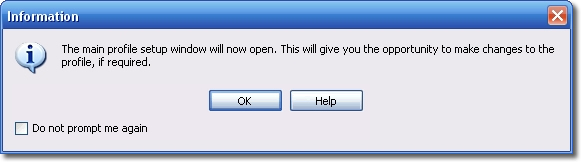
The Profile Setup window relating to Groups will now open. In the group profile below there are three profiles: "Business"; "Website"; and "Drafts". The "Personal" and "Photos" profiles are not in the group. You can add and remove profiles from the group using the <. <<. >, and >> buttons. You can order the profiles in the group by selecting one or more profiles and using the up and down buttons on the right. Profiles in the group are executed in the order displayed (first to last).

After you click "OK" the main program window will show the group. Note how in the screenshot below the small box to the left of the "Group" profile has been clicked to show what profiles are in the group:
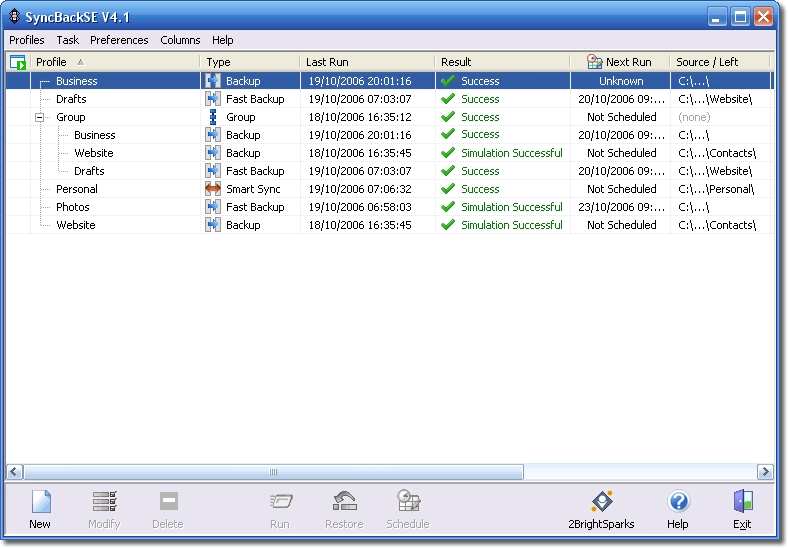
To alter what profiles are in a group, select a Group Profile in the main window (you may also select 'Profiles' > 'Modify' from the main menu, or right click and select 'Modify'). The 'Group Profile' window will appear so you may redefine or change your group choices.
Modifying Group Profiles
Select your group profile and click the Modify button. The Group Profile Setup Window will open. You can change what profiles are associated with a group.
Run profiles in parallel: By default, the profiles in a group are run in the order you provide, from first to last. The next profile is started once the previous one finishes. You can choose to have all the profiles in a group run at the same time by enabling this option. It is not recommended you select this option because it will probably increase the time taken to run the profiles. If, however, you have more than one CPU or multiple drive controllers, then it could reduce the time.

The following options are also available in Easy Mode:

When
Scheduling: Schedule a time when the group profile will run automatically by choosing the "When" option in the Profile Setup window as shown in the screenshot below:
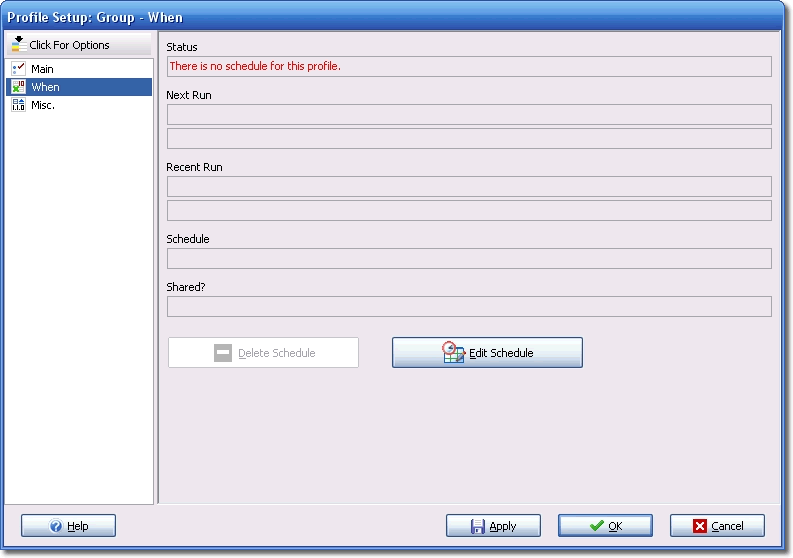
Misc.
Password protect this profile from modification or deletion: The third option in the Group Profile Setup Window in Easy Mode allows you to create a password for the group. To protect the profile from modification or deletion enter a password here. If a password is entered then whenever any attempt is made to modify or delete the profile then the user will be prompted for the password. Important: It is your responsibility to remember the password.:
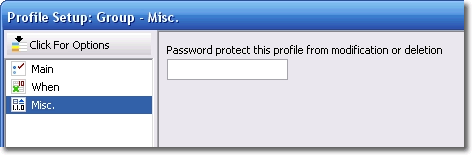
Expert Options
Additional settings are available when choosing the "Expert" options from the Options drop down menu:
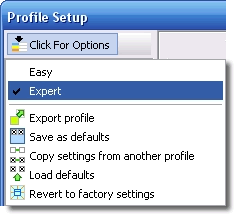
Hot Key
Run this profile when this hot-key is pressed: To run the profile when a certain key combination is pressed, click this edit box and press the hot-keys you want to assign. For example, if you want to run the profile whenever you press Ctrl-Shift-G, then press those keys. Now whenever you press Ctrl-Shift-G, no matter what application you are using, and even if SyncBackSE is minimized, the profile will be run:

|
Please note that SyncBackSE must be running for hot-keys to function. To remove a hot-key, click the hot-key edit box and press the Backspace key. |
Login and Logout
The following options relate to how the profile can be run at Login and Logout:
Run this profile on Windows shutdown/logoff: If this option is enabled then the group profile is run when you shutdown or logoff from Windows.
Run this profile when I login to Windows: The profile will run each time a login occurs in Windows.

Insert Options
Run this profile when a disk with the labelà: This set of options enables this profile to be automatically run whenever an external device is connected or a CD/DVD, USB memory key, etc. is attached to your computer.

Run Periodically
Run this profile everyà: This option allows you to run the group profile, in the background, every 30 minutes, for example. For this option to work you must leave SyncBackSE running. The alternative is to use scheduling.
Run this profile everyà: This option will prompt the user when a background backup is required.
Warn me when exiting...: This option will present an informational window on exiting to remind the user background backups are being made on this profile.

All Content: 2BrightSparks Pte Ltd ⌐ 2003-2006


